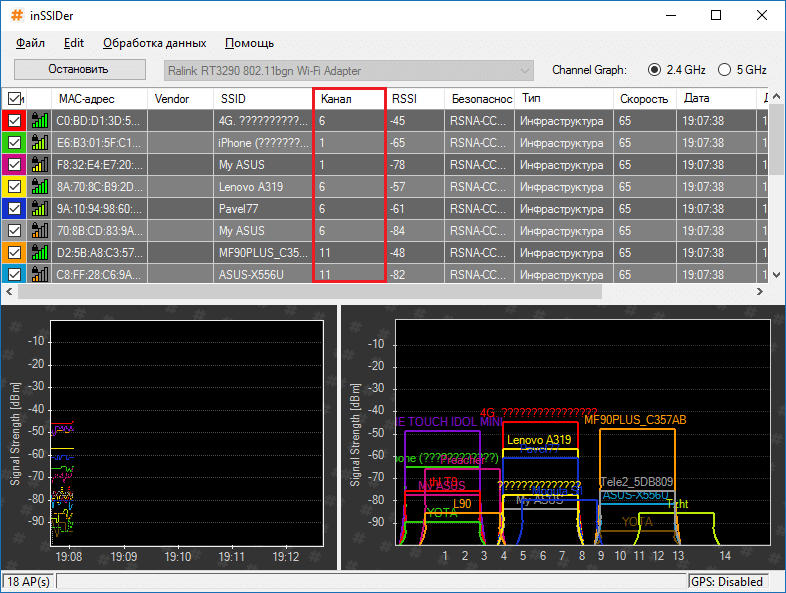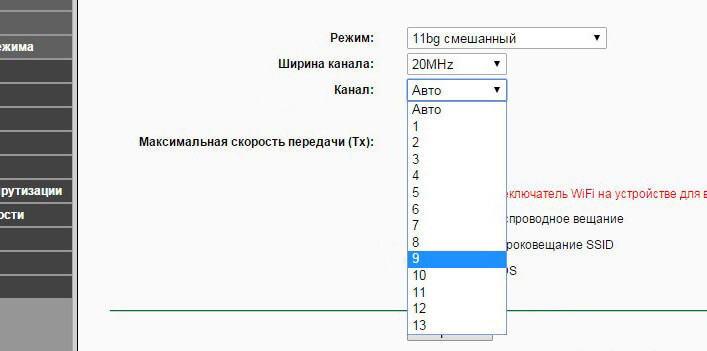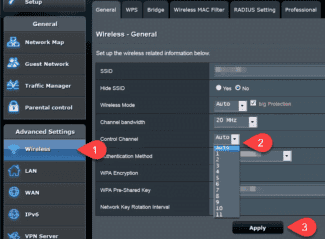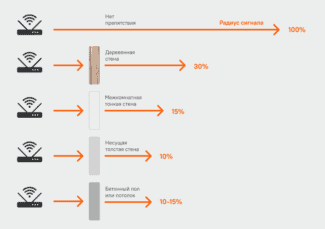Step 6: After changing these values, click "OK" to apply the settings. After that, restart your PC.
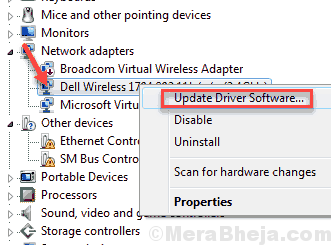
- How to boost weak WiFi signal in Windows 10, 11
- How to fix a weak WiFi signal on your laptop and PC
- How to programmatically boost the WiFi signal!
- 1. The reason for a weak signal is that the frequencies of the wireless network channels overlap.
- 2. Bad signal from the low power of the transmitter on the router.
- Strengthen the signal with additional hardware.
- 1. Changing or upgrading your antennas.
- How to enhance WiFi reception with software
- The channel frequencies are the same as in other Wi-Fi networks.
- Low signal from the router's transmitter
- How to boost WiFi signal by hardware method
- Improving the signal by upgrading antennas
- Using a repeater to boost your reception signal
- Buying a more powerful Wi-Fi adapter
How to boost weak WiFi signal in Windows 10, 11
The problem with WiFi signal or WiFi range in Windows 10 is quite common among users. In addition to a weak WiFi signal, users may experience a number of other WiFi-related problems. These problems include low WiFi speeds, regular WiFi connection drops, inability to connect to WiFi automatically, etc. In this article, we will look at solutions to boost weak WiFi signal in Windows 10. These methods can also work well. for other WiFi range or signal issues in Windows 10.
What are the causes that can lead to weak WiFi signal on a PC? Sometimes problems can occur due to Windows 10 updates. An outdated WiFi driver, problems with your WiFi card and some internal settings may be the main reasons for the same thing.
One way to check if there really is a problem with the WiFi range on your PC is to do a comparison. See if.
Let's see how to boost the WiFi signal on your Windows 10 laptop or PC.
Windows programs, mobile apps, games – ALL FREE, in our private telegram channel – Subscribe:)
How to fix a weak WiFi signal on your laptop and PC
There are several simple as well as complex methods to help you fix a weak WiFi signal on a Windows 10 PC.
It can be helpful to increase the performance of your WiFi adapter from medium to maximum. Your WiFi adapter is set to run at medium performance. Follow these steps:
Step 1: Click the Windows button and type "Power" in the "Start" search bar. Select "Power Supply" from the search menu.
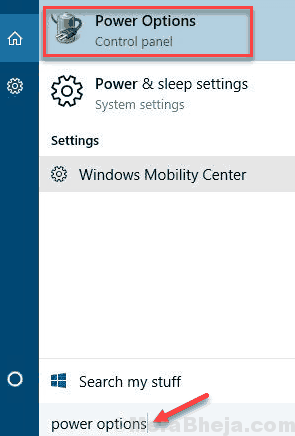
Step 2: In the new window that appears, click "Change Plan Settings" for the power plan you are using.
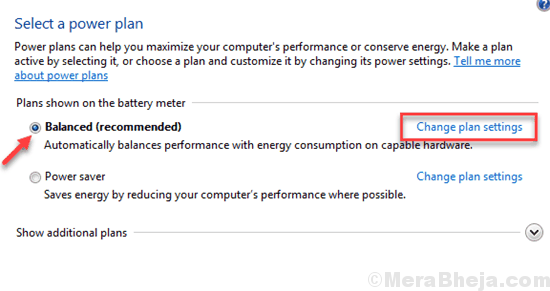
Step 3: Click "Change advanced power settings".
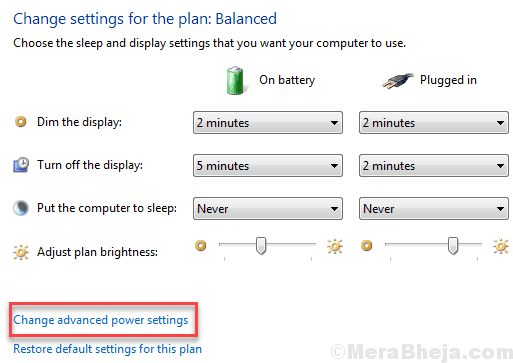
Step 4: A new window opens. Here, find the Wireless Adapter Settings. Click on it to expand it. Then expand Power Saving Mode. If you're on a desktop, you'll only see one option named "Settings." If on a laptop, you'll see the "From Battery" and "From Network" options. Click on the option(s) and select the "Maximum Performance" option. When you're done, click "OK" to apply the settings.
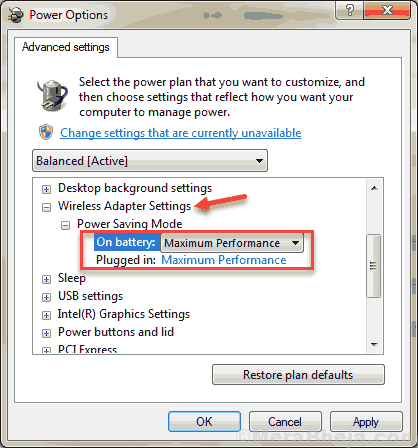
See if this method worked for increasing WiFi range in Windows 10. If not, try the following method.
How to programmatically boost the WiFi signal!
Unfortunately, many router and wireless access point owners don't bother with wireless network configuration, limiting themselves at best to changing the SSID and entering the network security key. The rest they leave by default. And that often plays a cruel joke on them when there are several wireless networks in the neighborhood.
1. The reason for a weak signal is that the frequencies of the wireless network channels overlap.
I don't know about you, but I have about 15 wireless WiFi networks in my driveway alone. This is not good – the networks will overlap and occupy the same channel. The result will be poor reception even at relatively short distances. Therefore, if you want to boost your WiFi signal – the first action you must take is to select a radio channel.
To do this, you will need a special program. The most popular one is inSSIDer. It must be installed on a computer or laptop with a WiFi adapter and run:
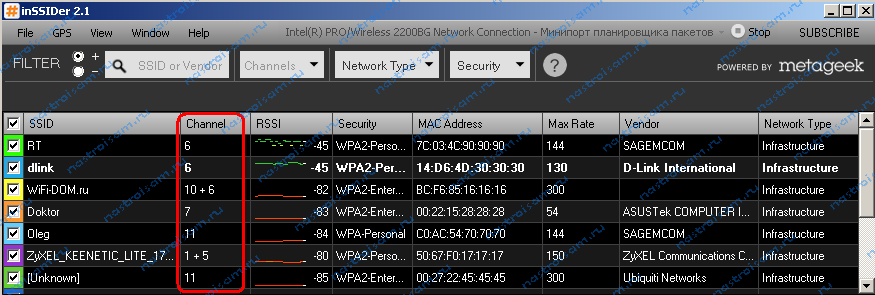
In the table you will see all available wireless Wi-Fi networks in the county and the frequency channels they occupy. In Russia, channels 1 through 13 are used. Looking for free channel numbers and Now you need to go into the router settings ( http://192.168.0.1 or http://192.168.1.1 ) and in the section "Wireless" find the parameter "Channel":
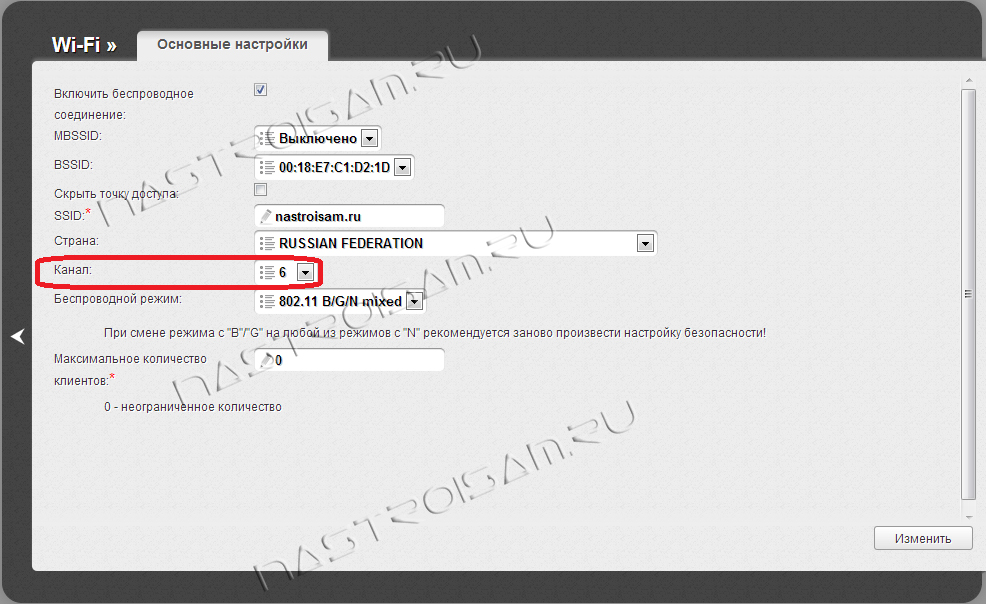
In the list of channels, you need to select the number of the free channel and click "Change/Save" to apply the settings.
More detailed manual on this topic can be found here – link.
2. Bad signal from the low power of the transmitter on the router.
On some models you can adjust the strength of the WiFi signal in the advanced network settings. To do this, you need to find the "Wireless Transmit Power" option in the Advanced Network Settings:
Strengthen the signal with additional hardware.
If you have low quality reception and low speed even after you set your router to the maximum signal level – do not get upset, all is not lost. There are a number of other actions that you can take. Their point is to improve or upgrade your wireless equipment.
1. Changing or upgrading your antennas.
There are many different ways on the Internet to boost the signal of your regular router antenna. Most tips boil down to turning an omni-directional antenna into a directional antenna. And do it who can. Some make shields out of beer cans:


The third ones are too lazy to make up anything and just hang pieces of tin on the antennas:

I tried such ways to enhance signal for the sake of interest and practically did not get any evident and significant effect. But the real effective result can be achieved by replacing the antenna with a more powerful one. For example, here are two devices: one – D-Link with a gain of 2dBi, and the second, white – Zyxel with antennas 8 dBi:

Of course, the coverage of the second will be at least 2 times greater. The cost of the antenna at 8dBi is somewhere in the region of 300 rubles apiece. Do you agree – not expensive! As an option – you can buy an antenna with a stand and a cable-extender. This will allow you to move the antenna around the room to find the best location, without touching the router.
Read More:Note: This replacement will be effective if you are replacing your 2dBi or 3 dBi antennas with an 8 dBi antenna. In my experience, replacing 5dBi antennas with 8 dBi antennas did not have a significant effect. Perhaps in an open space the effect would have been noticeable, but in a city apartment I did not feel any real improvement in the level of reception on the client devices.
How to enhance WiFi reception with software
Many users inexperiencedly leave the default settings of the router, except for changing the network name and password. This is not quite right and I will explain why.
The channel frequencies are the same as in other Wi-Fi networks.
If you live in an apartment building, it's almost 100% likely that there is a Wi-Fi network that broadcasts on the same channel as you. Such a phenomenon often interferes with signal reception. In the router's settings you need to change the channel to a free one or one with the least number of other wireless networks.
To see who is on what channel you can use inSSIDer. Download it from here and install it on your PC with a wireless adapter.
The program window will indicate the wireless networks found, and the Channel column will show the channels they occupy. In the RF only thirteen channels are usually used, in other countries either more or less.
We have figured out the channels, then let's start to change the settings of your router. This is usually done by typing the following addresses into the address bar of your browser: http://192.168.0.1 or http://192.168.1.1 . Next you will be asked to enter your username and password, if you have not changed anything, the default is admin (both username and password).
You need to find the functions related to the Wi-Fi network, it might say Wireless. There will definitely be a Channel section, among which you can select a number from 1 to 13.
Change the channel to free and save it. After this action you will suffer much less from interference and the signal will be more stable.
Low signal from the router's transmitter
By default, some routers may have a low transmitter power setting. But it can be changed. In the same router settings, find the Transmit Power parameter, and set the value to 100%. Or you can select High.
How to boost WiFi signal by hardware method
All means are good, which means that together with software methods we can achieve a stable and high signal transmitter. Even if the software methods have failed, maybe the following methods will help.
Improving the signal by upgrading antennas
I have encountered many ways to enhance Wi-Fi signal on the Internet. For example, some people make a directional antenna which works in all directions and use foil or a Pepsi or beer can for that. Of course, the use of such methods is questionable, but for some people it is not.
More powerful antennas, which you can buy in a store, are more effective. You need to make sure that your antenna is 2-3 dBi, then you can replace them with 8 dBi antennas.
Using a repeater to boost your reception signal
These devices are otherwise known as repeaters, and they can greatly increase coverage. The repeater connects to your wireless network and increases its range.
Buying a more powerful Wi-Fi adapter
You can do this: if you have a laptop that doesn't have strong enough signal reception on your wireless adapter, replace it with a more powerful one. This applies to desktop computers as well. It is best to get an adapter that connects via USB and has an antenna, which you can probably replace with a more powerful one.
If you have other ways to increase your wi-fi adapter's signal, post them in the comments, everyone would be interested.